はじめに
PRとIssueをコマンドラインで管理できるGitHub製のCLIの紹介記事です。
ブラウザ不要でGithub周りの情報を取得でき、PRやIssueを作成する際もメモ帳から投稿できます。
コマンド実行環境
- Windows 10 Enterprise
- gh_0.6.4_windows_amd64.msi
インストール
以下サイトからインストールできます。
Cygwin上では以下のようにコマンド場所が確認でき
$ which gh /cygdrive/c/Program Files (x86)/GitHub CLI/gh
実体はexeファイルです。
$ file /cygdrive/c/Program\ Files\ \(x86\)/GitHub\ CLI/gh.exe /cygdrive/c/Program Files (x86)/GitHub CLI/gh.exe: PE32+ executable (console) x86-64 (stripped to external PDB), for MS Windows
利用準備
初めてghコマンドを発行すると以下のような出力のあとに
$ gh issue list Notice: authentication required Press Enter to open github.com in your browser... Authentication complete. Press Enter to continue...
ブラウザ上で認証があります。
アカウントを確認の上で「Authorize Github」ボタンをクリックすれば以下の画面がブラウザに表示されて認証が完了します。
Successfully authenticated GitHub CLI
You may now close this tab and return to the terminal.
利用方法
以下のようにGithubのアカウントが紐づいている状態にて
$ git remote -v origin https://github.com/xx.git (fetch) origin https://github.com/xx.git (push)
例えばissueの一覧を表示させます。何もissueが無ければ以下のようになります。
$ gh issue list There are no open issues in ...
issueは以下コマンドで作成できます。タイトルはコマンドで、本文はブラウザに遷移かローカルのnotepadかを選択できます。
$ gh issue create Creating issue in ... ? Title test ? Body <Received> ? What's next? Preview in browser Opening github.com/.../issues/new/ in your browser.
ブラウザを選択すると以下のようにブラウザが開きます。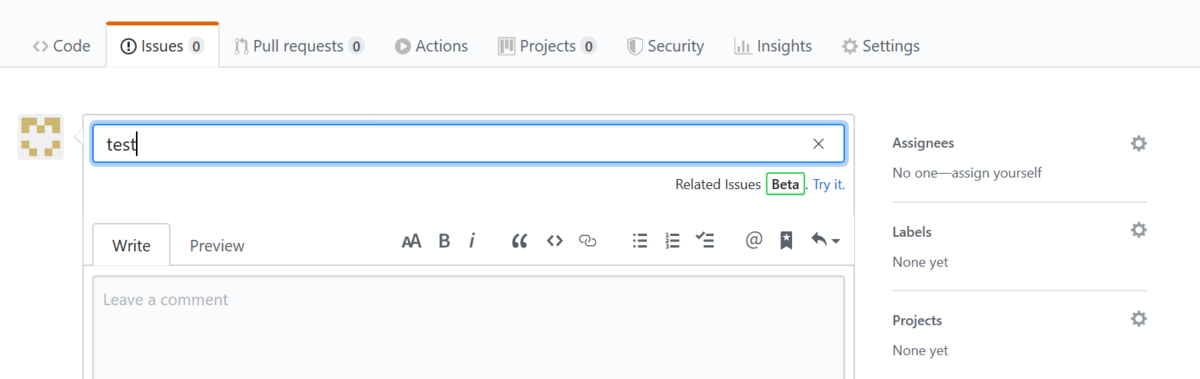
作成後は以下のように確認でき
$ gh issue list Showing 1 of 1 issue in ... #1 test less than a minute ago
viewにて詳細が確認できます。
$ gh issue view 1 test opened by ... 0 comments. testest View this issue on GitHub: https://github.com/.../issues/1
終わりに
本文入力時に以下のように入力待ちが発生して eを押せばメモ帳が開き、保存して消せば勝手に投稿されています。
Body [(e) to launch notepad, enter to skip]
いちいちブラウザを開かなくてもいいのは便利なので、興味がある方はぜひ利用してみてください。
